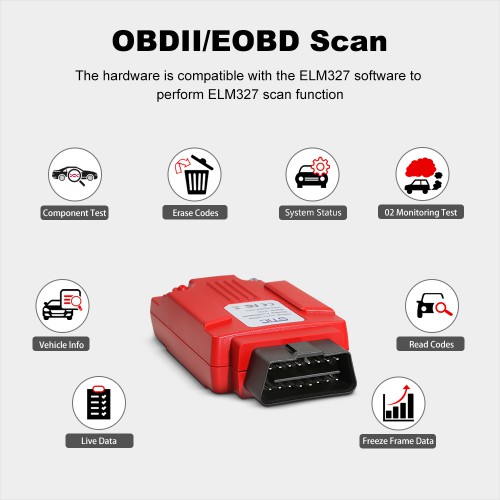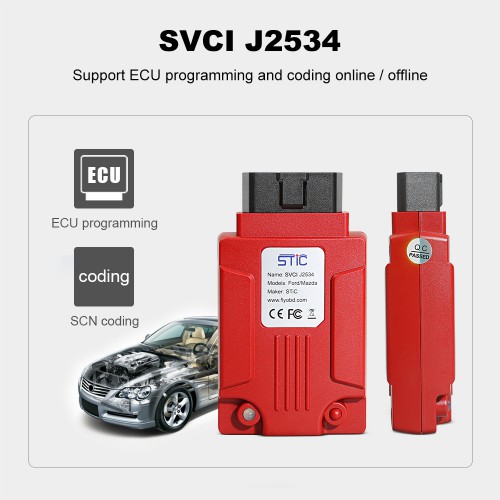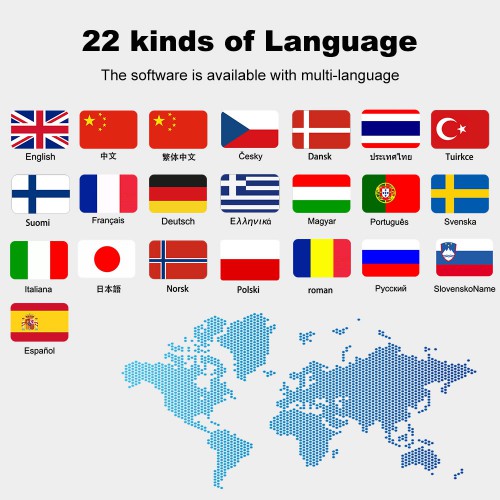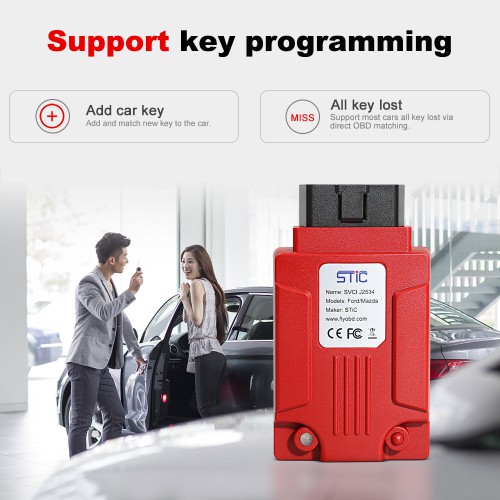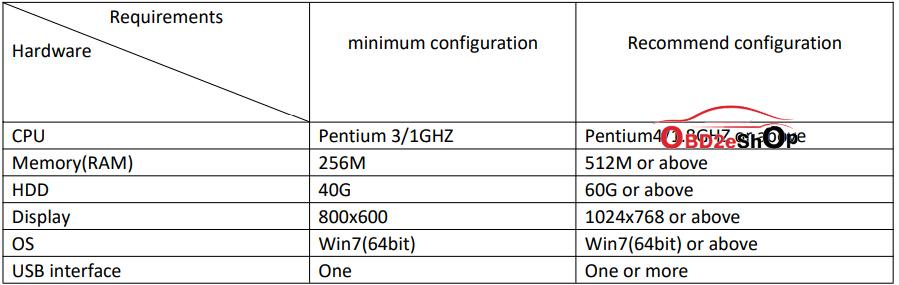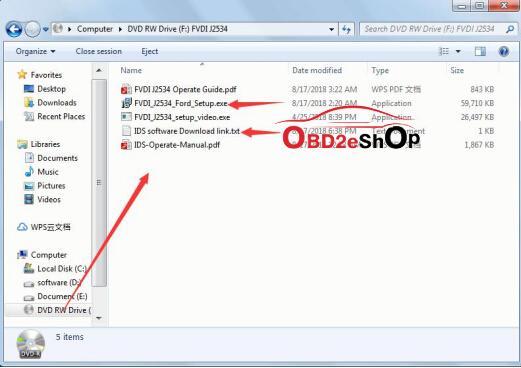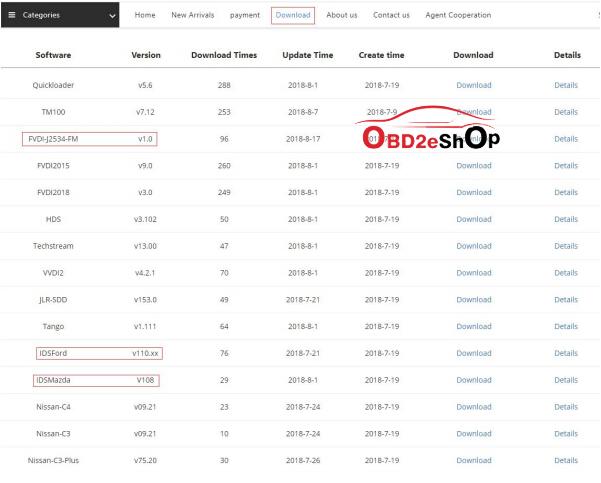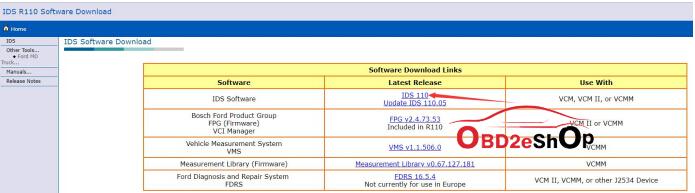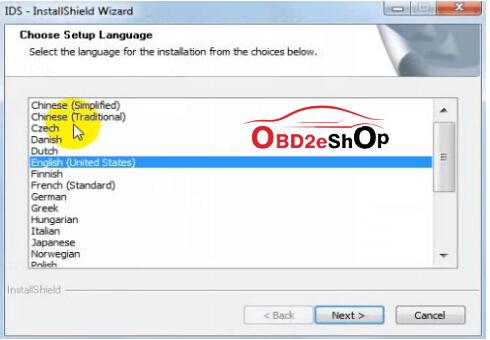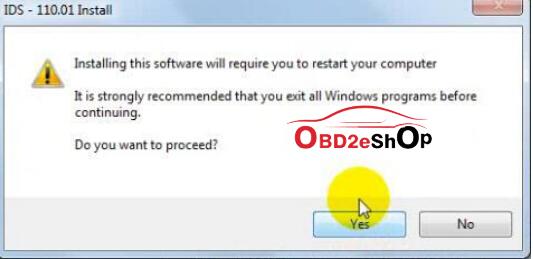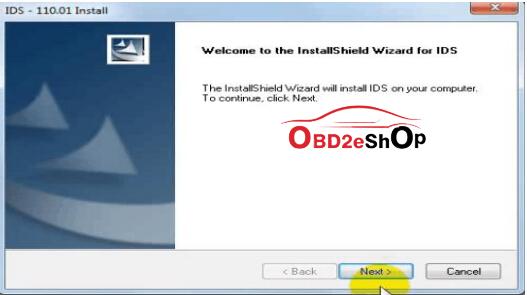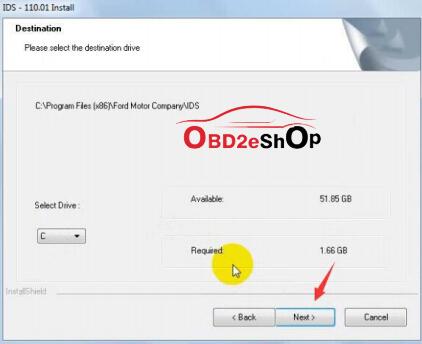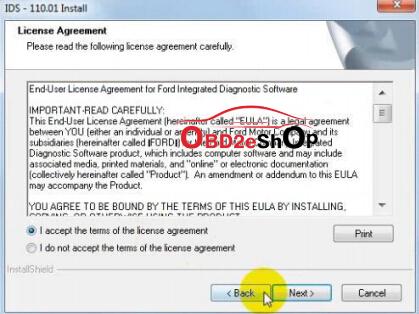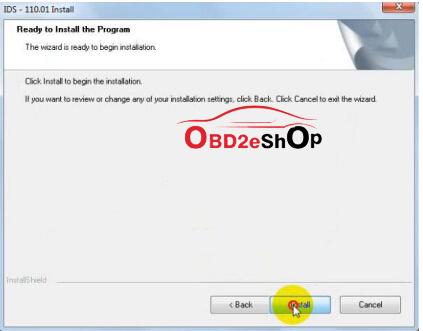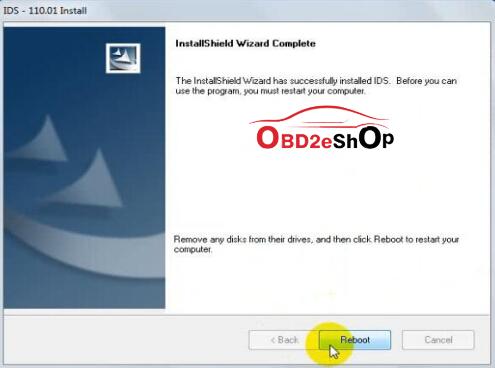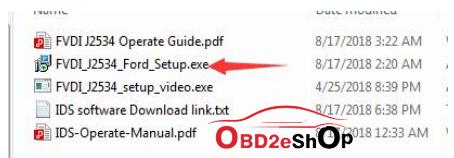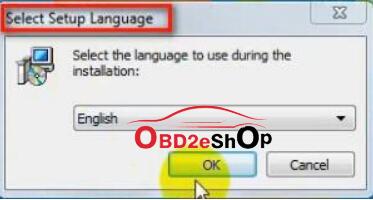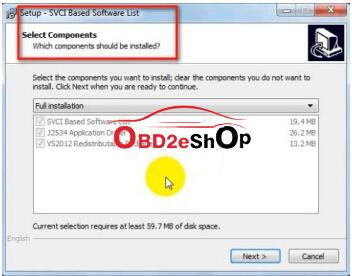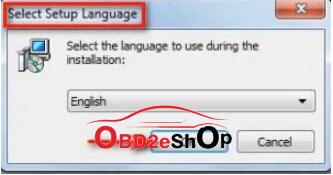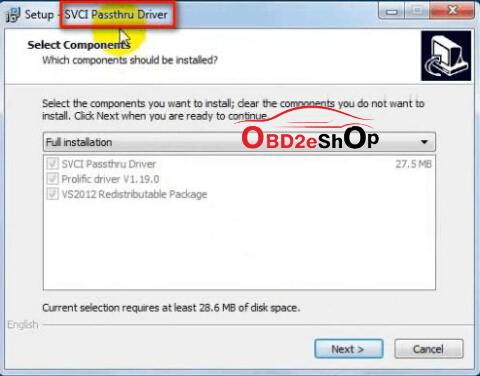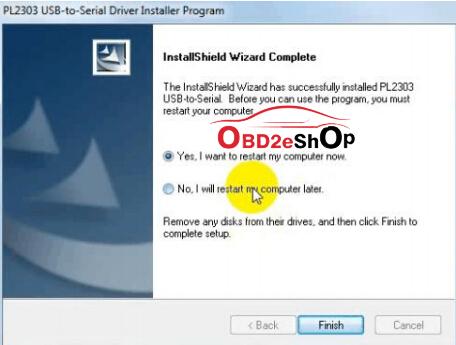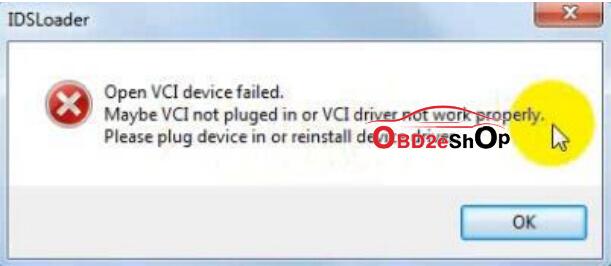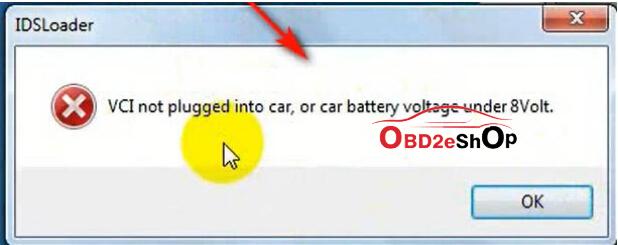V125 STIC SVCI J2534 Diagnostic Interface Supports IDS SDD TIS GDS2 ELM327 Software Supports SAE J1850 Module Programming

Go And Check Now! Here>>>>
Note:
1. No need to wait until Black Friday, get the lowest prices now
2. Free shipping from the US/UK/EU, fast, and no tax.Enjoy!
For tech support Pls Contact Erin:
WhatsApp: +86 18054815707
Email: Sales@EOBD2shop.com
Related Download Files
Product Description
- Ship from US/EU/UK ! Fast Delivery with Tax Free!
- Software Operation System: Win7 64bit, Win 8, Win 10
- VNCI MF J2534 Diagnostic Interface Can Replace SVCI J2534, And Better quality.
- Will running without registration automatically, startup without license, NO Need virtual machine installation
- Upgrade online:If there have SVCI J2534 quickloader or firmware update when you load ids software from quickloader software and exit ids for one minutes , there will be pop a upgrade prompt, and then follow the upgrade prompt operation.
- Offline update: if there have quickloader software update, you can download it on download page from our website, and install it directly. if you want to upgrade fimware offline, please contact your seller or us for help.
- Calculate incode for pre-2010 vehicle for Free
- Supports SAE J1850 Module Programming
- Supports most of vehicle communication protocols.
- Supports latest ELM327 & J2534 software
- Can be as ELM327, supports most of ELM327 software
- No need VMware, automatically startup without license
- Full compatible with SAE J2534-1 and partly compatible with SAE J2534-2.
- Compatible with official diagnnostic software (IDS, TIS etc)
- Can be as PassThru device for many dealer level diagnostic software.
- Supports Toyota K-line & techstream without registeration
- Supports Ford trucks 12 V 1998-2006 with PWM protocol ( F series supported)
- Online firmware update & Online software update and keep software latest always
- Fixed J1850 PWM protocol module programming bugs (Feb. 2021)
(Users can set reprogramming voltage to 18V on PIN 13 and do reprogramming for Ford J1850 PWM vehicle).
Whta is SVCI J2534 Diagnostic Interface ?
- High speed host communication. (3M bps)
- Stable host communication. (with RTS/CTS flow control)
- USB/802.11 selectable host communication.
- Compatible with original ford, Mazda,Toyota,Honda and Jaguar land rover software.
- SVCI J2534 is faster and more stable than genuine VCM II, running without registration, without need virtual machine installation.
- Ford IDS V125
- Mazda IDS V125
- Toyota TIS V15.00.026
- Land Rover/Jaguar SDD2 V160
- Nissan Consult III Plus R2R V80.11
ScanMaster-ELM V2.4.12
PCMSCAN V2.1
ELMconfig
Forscan
FOCCCUS
FF2
Software and QuickLoader can be found in download section from flyobd website.
Vehicle Protocols:
ISO9141
ISO14230
J1850 VPW
J1850 PWM(Ford SCP)
ISO11898 HS(500K BPS)
ISO11898 MS(125K BPS)
ISO15765 HS(500K BPS)
ISO15765 MS(125K BPS)
FEPS (Flash EEPROM Program Signal)
HOW TO INSTALL SVCI J2534 SOFTWARE ON WIN7: Click Here
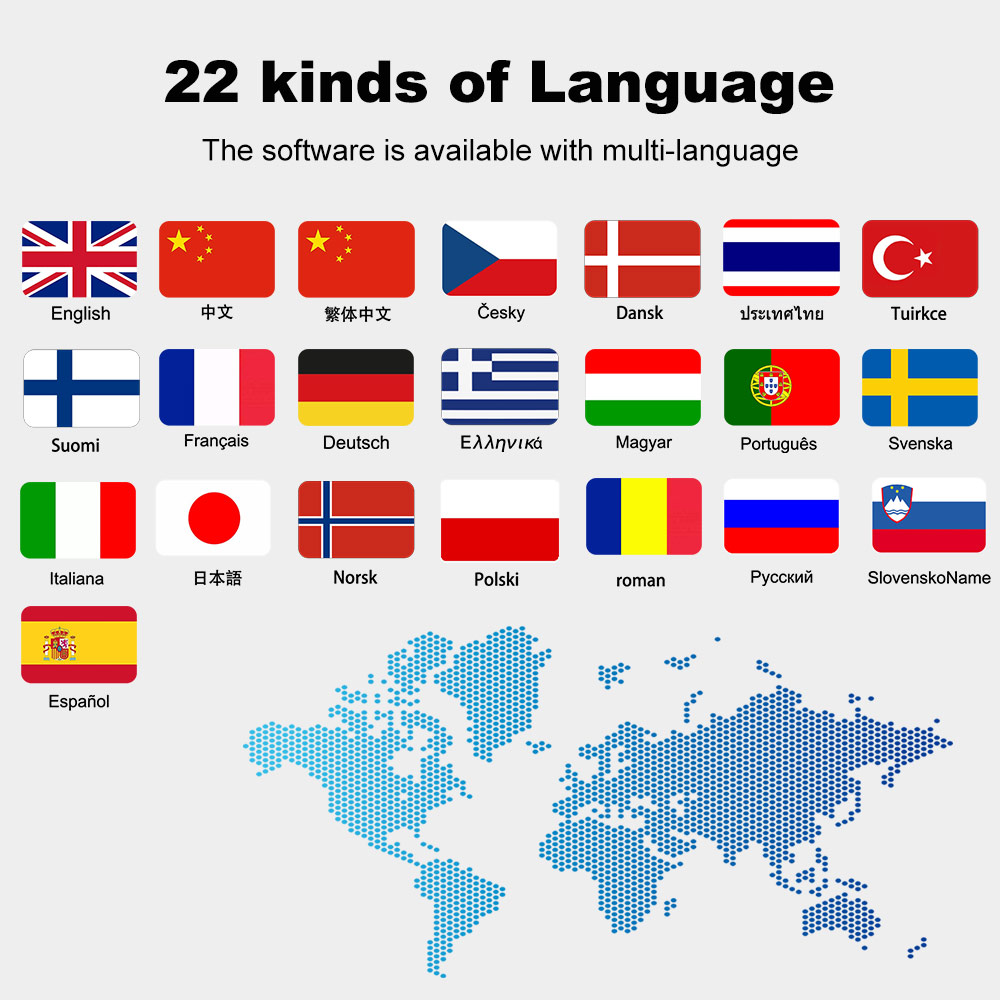
SVCI J2534 Diagnostic Tool System Requirement:
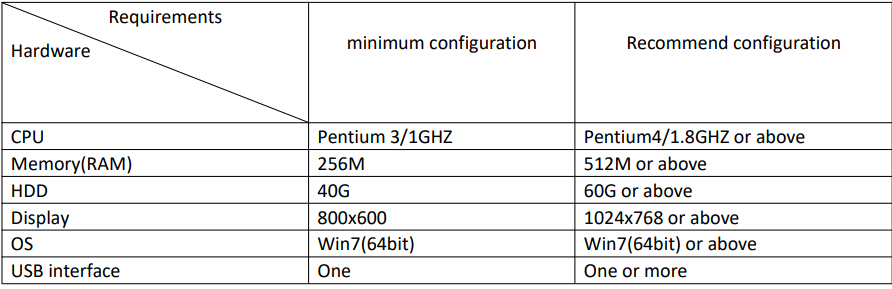
SVCI J2534 FAQs:
1. What is SVCI J2534?
SVCI J2534 are ford and mazda special diagnostic tool,it can support OEM IDSFORD and IDSMAZDA software runing without licence.
2. Can IDSFord and IDSMazda install the one OS(windows) together ?
IDSFord,IDSMazda,JLR and honda OEM software can not be installed in the one operating system, because the four software conflict with each other, if they installed in the one system will cause the software can not work.
3. Which model and which years are supported and whats functions can do?
SVCI J2534 support all the model and years of ford and mazda, it can also covers all the functions of OEM IDSFord and IDSMazda software. It can replace the genuine VCM II tools.
4. How do I get OEM IDSFord and IDSMazda software?
There are three ways you can get OEM IDSFord and IDSMazda software
1)download them from our company website directly(keeping the latest version software)
2)download them from IDSFord or IDSMazda offical website
3)getting IDSFord and IDSMazda software from CD that the seller send to you(Maybe it is old version software)
5. What language are includs for SVCI J2534 software?
Because SVCI J2534 is compatible with OEM IDSFord and IDSMazda software, so it does not depend on SVCI J2534 tool, but OEM software. OEM IDSFord and IDSMazda includs 23 language in the world. such as english,chinese,french,german,spanish...etc.
6. SVCI J2534 are compatible others software except OEM IDSFord and IDSMazda software?
SVCI J2534 is ford and mazda special diagnostic tools, but it also compatible FDRS,techstream(TIS) and forscan software.
7. What OEM IDSFord and IDSMazda software version are supported by SVCI J2534 ?
SVCI J2534 support the software that are sychronous update with official software of ford and mazda. Ford or mazda officially updates a large version every time, we will updates our quickloader in time so that our tools can be support the latest version software.
8. How to install SVCI J2534 software?
Step 1: Download IDSFord or IDSMazda software
Step 2: Download SVCI-J2534-for-ford or SVCI-J2534-for-Mazda software
Step 3: Download IDS-VCI(Ford) or IDS-VCI(Mazda) software
Step 4: install those software directly that downloads
9. How to use SVCI J2534 tools?
After installing the software, connect SVCI J2534 to computer via usb cable and connect to your vehicle via SVIC J2534 OBD interface. and then load ids software from svci-j2534-for-ford/mazda quickloader. The first time the software is loaded it asks you to fill in some information, which can be fill in anything that you want. Finally, the IDS software is loaded and then you can operate the IDS software to communication with your vehicles.
10. How to upgrade SVCI J2534 quickloader software or firmware?
Software or firmware upgrade divide online upgrade and offline upgrade.



SVCI J2534 Ford/Mazda IDS vs. other devices
Function |
SVCI J2534 |
Genuine VCM II |
Other Devices |
Comments |
Automatically startup without license |
● |
|||
No virtual machine needed |
● |
● |
||
Support online module programming |
● |
● |
||
Support online PATS/RKE learning |
● |
● |
||
Support SAE J1850 PWM 83.3K baud rate |
● |
● |
||
Support FEPS 18V programming voltage |
● |
● |
● |
|
Support FEPS 5~20V adjustable voltage |
● |
● |
||
Support reading programming voltage |
● |
● |
||
Support EEC-V multiple items data logger |
● |
● |
MY 1994~2000 Ford |
|
Support PTEC multiple items data logger |
● |
○ |
○ |
MY 2000~2006 Ford |
Support SAE J1850 module programming |
● |
MY 1995~2006 Ford |
||
Support power balance performance test |
● |
● |
MY 1995~2006 Ford |
|
Support CANBUS module programming |
● |
● |
● |
MY2006~2018 Ford |
Support online software update |
● |
Keep software latest |
||
Calculate incode pre-2010 for free |
● |
| Function | SVCI J2534 |
Genuine OTC |
Other Devices |
Comments |
| Automatically startup without license | ● | |||
| No virtual machine needed | ● | ● | ● | |
| Support ISO15765 vehicle diagnostic | ● | ● | ● | |
| Support ISO14230 vehicle diagnostic | ● | ● | MY1995~2006 Toyota | |
| Support online software update | ● | Keep software latest | ||
| Calculate smart system reset PIN for free | ● |
L*W*H: 76mm*54mm*22mm
Environmental: -20℃-45℃(-4℉-113℉) at 15% to 85%
Voltage Requirements: 8-32V DC,10 mA(max),0.6W @ 12V DC non-condensing
Vehicle Connection: Molded DLC3(OBDII-16)
Package includes:
1pc x SVCI J2534 Diagnostic Tool


Shipment Option and Delivery Time In EOBD2shop
1. Shipment from Shenzhen/ Hongkong warehouse
1)DHL Shipping and Other Express Service:
- Take About 5-7 working days
- DHL will be the default delivery method
- To help you clearance we will help declare a lower price on the invoice to help clearance.
- If address is remote area, you need pay remote freight 45 USD or we will ship by Normal Post or Yanwen/EMS/Aramex Express.
- For some eu countries, there might be customs duty problem, if you have any special rquest on this, you can email to inform us your suggestions.
- Take About 7-10 working days, No Tax Problem
- Usually No Tax for European Countries or Remote Area. The tax was pre-paid, when package reached, there's no tax no extra fee for customers.
- Due to high custom tax in European Countries, Like Canada, Germany, Greece, Romania, Sweden, France,etc, we will use Yanwen express as first option, if you will need faster DHL shipment, please contact us, thank you.
- Take About 10-16 working days, Sometimes will be 20 days.
- Registered Airmail Includes Netherlands Post, USPS Post, Singapore Post, Hongkong Post, etc
- Order amount less than 150USD, and package weight less than 2KG will be sent by Registered airmail.
- But if you feel it is really slow, and want us to send by DHL, you can choose "Premium Delivery" and pay for the extra shipping for express service. finally we will send it by DHL.
- Item title marked "Ship from US"
- Take About 3-5 working days, Free TAX, faster shipping with cheaper price.
- Note: If US/UK Stock sold out, your order will be shipped from China via DHL or YANWEN (No Tax) by default.
- We have stocked up hot sale items in US, UK, Amazon US, and EU Warehouse, which is more convenient for you.
- EU Warehouse was located in Germany/Czech and it only can ship to EU country:
Germany, France, Spain, Netherlands, Finland, Sweden, Austria, Belgium, Bulgaria, Croatia,
Czech Republic, Denmark, Estonia, Greece, Hungary, Ireland, Latvia, Lithuania,Luxembourg,
Malta, Poland, Portugal, Republic of Cyprus, Romania, Slovakia, Slovenia,5-7 DaysRoyal Mail/ DHL
We can offer you lifetime customer service and tech support. If you have any problems, please Provide error image or video to show the problem, and kindly describe it in detail, technician will try their best to help you solve the problem. If there are no solution, you can return it for refund or get a new one for replacement.
For any question, please contact us at:
- Whatsapp: +8618054815707
- Email: sales@EOBD2shop.com
- Hot line: +8618054815707
- Skype: careucar
- Accepting bulk purchases, We can Offer you wholesale price.
- EOBD2shop is a OBDII tool online supplier providing best-quality ECU chip uning tools, car diagnostic tools, OBDII Code scanners, car key programmers, heavy duty scanners, locksmith tools etc.
- Besides, we are the agent for many original brand such as Autel, Xhorse, OBDstar, VXdiag, XTOOL,Launch,CGDI, Yanhua ect.

Videos
How To Install FLY SVCI J2534 Software On WIN7
How to install ScanMaster ELM v2 1 on window7(With FLY SVCI Tested)
Tech support

FVDI J2534 is very simple to use and easy to install. You only need to do two steps to Installs
software. First,Install FVDI J2534 start software,then install the original brand vehicle
software,For example, Ford, Mazda, Honda, Toyota. However, it is important to note that
these software cannot be installed in the same computer If you want to use these software
via FVDI J2534 equipment, please install different software on different computers.
Note: the software installation are not required installation sequence.
System Requirements:
Get FVDI J2534 equipment software from compact disc(CD)
Put the CD in the computer CD drive
Wait a while before opening the CD in the resource manager,you will see the equipment
related software and resources.
Get FVDI J2534 equipment software from official website download link
Access to http://flyobd.com/download-center/
Please register and log in
Download FVDI-J2534-FM (FM,Short for Ford and Mazda)
Download IDSFord or IDSMazda
Download the latest release IDS software and save it to local.
Double-click the “IDS-110.01_Full.exe” to start installation

Select language,and click “next” button
Wait a while,and the following windows will pop out,click “Yes”,then click “next”
Select “i accept the terms of the license agreement”, and then click “next”, and then
click “next”, and then click “install”. The installation process will take some time,please
wait patiently.
Reboot your computer after installation
Install the FVDI J2534 software
Open compact Disc and find FVDI-J2534 software and double-click the
“FVDI_J2534_Ford_Setup.exe” software
Select Setup Langeuage and Click “Ok”
It will install SVCI Based software list, Click “next” directly, and then Click “next” all the
time untill it jump a window “Select Setup Language”, which is selected the device
driver’s installtion language.
Install the device driver,and click “Next” all the time untill install Shield wizard complete, and then click “finish”.
When you open FVDI J2534 for ford software after installtion, an error window will pop
out. That means you have not connect FVDI J2534 equipment with your computer, as
show in the below. connect your device with computer,and the FVDI J2534 software will
be opened normally
when you put FVDI J2534 equipment to connect the computer and open the software,
it will pop below error message, it means you do not connected vehicle ECU module and
the ECU voltage can not less than 8 volts. After using the OBD interface of FVDI J2534 to
connect the ECU,and the software can be opened normally and put into use.
Note: Cannot open the IDS software on the desktop directly,it is recommmended to delete
the IDS software shortcut on the desktop.