V2016.03 BMW ICOM A2+B+C Diagnostic and Programming Tool with Wifi for BMW
Go And Check Now! Here>>>>
Note:
1. No need to wait until Black Friday, get the lowest prices now
2. Free shipping from the US/UK/EU, fast, and no tax.Enjoy!
For tech support Pls Contact Erin:
WhatsApp: +86 18054815707
Email: Sales@EOBD2shop.com
Product Description
2016.03 BMW ICOM A2+B+C Diagnostic & Programming Tool with Wifi
Top 5 Reasons to Get ICOM A2+B+C :
English version:V2016.03 Other Language Version: 2015.07
Hardware Version: ICOM Application-01.40.05
Turkish, Czech, Swedish, Dutch, Indian, Greek, Russian, Chinese, Japanese, Korean and Thai.
Software version:
ISTA-D:3.54.12ISTA-P: 3.58.0.500
VIN: 2016.02.15
Haraware Version:
ICOM-PF-CORE 03.14.03ICOM-Boot: 01.25.02
ICOM-Application: 01.40.05
ICOM A2+B+C System Requirements:
ICOM A2+B+C Function:
ICOM A2+B+C Special Features Compared with ICOM:
5. BMW ICOM A2+B+C support BMW cars till 2015 year. Support BMW & MINI full system diagnose and offline programming.
BMW ICOM Wired Connection Display:
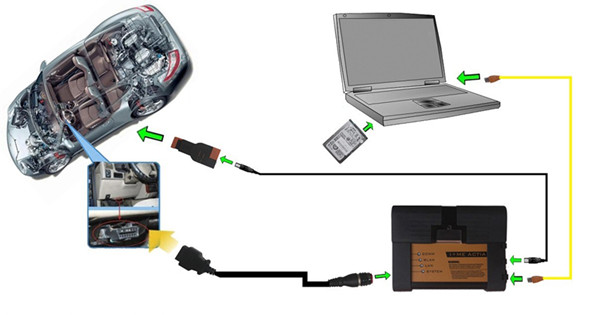
ICOM A2 For BMW Wifi Connection Display:

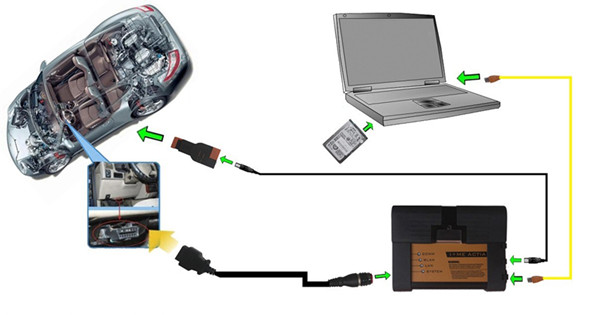
What should you pay attention for usage:
2) Software for HDD is encrypted. Do not change anything setup on this software. Such as crack the software, or copy the software of hdd to other place, or change display Mode, such as some part is Hidden, do not change it display status. Just directly install and use the software.
3) No Network And Also No Connection With The Original Server When You Use The BMW ICOM Software HDD, Ortherwise It Is Will Be Damaged,And Need You Send Back For Repair
4) It comes with D-link adapter and Software HDD, they have the same serial number, you must use the software HDD and D-link together. HDD and D-LINK works together only when they have the same serial number. If you lost anyone of them, you need to buy the new set.
5) NEVER TRY TO CRACK OR COPY OUR HDD.
Package List:

BMW ICOM A2+B+C FAQ:
A:First password is BMW,second password no need put anything.
Q: Can you tell me the difference tool of the 2014.09 BMW ICOM A2 + B + C diagnosis and programming Tool with other BMW ICOM device
A: The 2014.09 BMW ICOM A2+B+C Diagnostic & Programming Tool(SP168) can support wifi function. The other tool BMW ICOM can not do it. There is one wifi chip is the interface.
Q:I want to find one device to do the diagnostic of the BMW530 DA 2003. Can you recommend me one
A:You can try the BMW ICOM A2 series.
Q: If the BMW ICOM A2+B+C Diagnostic & Programming Tool can do the Programming Control Template EGS
A: Yes, it can do.
Q: May I connect it to original BMW sever
A: No, please pay much attention: make sure disconnect network and do not connect it to original Server, otherwise it will be damaged and fianlly you have to send it back to us for repair, it is not cost-effective.
Q: I get the V2014.12 BMW ICOM A2 interface and HDD,but get this error"database version mismach, the found database version are not compatible", could you help
A: Please set the ISTA/D language as Amercian English.
How to change the language for BMW ICOM diagnostic tool

Then choose the language you want:

Then save the language setting. Go to diagnose and programming fucntion. You can also setup and save the language you want.
How to install/configure BMW ICOM USB WIFI D-link
1.Please connect the USB wifi to the interface:

2.Close the wifi of computer ,please only use our USB wifi, and keep your wired network unavailable.
3.Power on the computer.
4.Check your network again to ensure there is only wireless network from the USB.
NOTE: Do not disable DWA-131 which is the ICOM WIFI USB. If it displays “X” mark, ignore it.

This DWA-131 is our wifi sign ,it's normal to see it shows disconnected.
5.Launch ISPI-NEXT,tick off the selection wifi for ICOM

6.Plug the device to the car,wait 20-60 secs,you will see the WLAN light light on and flashes slowly or not flash ,which means both usb wifi and ICOM A2 wifi are ok .

7.Now you can start your work.

8.This window cannot be shuted down ,you can keep it minimum.

9.The software recognize the device normally.

Shipment Option and Delivery Time In EOBD2shop
1. Shipment from Shenzhen/ Hongkong warehouse
1)DHL Shipping and Other Express Service:
- Take About 5-7 working days
- DHL will be the default delivery method
- To help you clearance we will help declare a lower price on the invoice to help clearance.
- If address is remote area, you need pay remote freight 45 USD or we will ship by Normal Post or Yanwen/EMS/Aramex Express.
- For some eu countries, there might be customs duty problem, if you have any special rquest on this, you can email to inform us your suggestions.
- Take About 7-10 working days, No Tax Problem
- Usually No Tax for European Countries or Remote Area. The tax was pre-paid, when package reached, there's no tax no extra fee for customers.
- Due to high custom tax in European Countries, Like Canada, Germany, Greece, Romania, Sweden, France,etc, we will use Yanwen express as first option, if you will need faster DHL shipment, please contact us, thank you.
- Take About 10-16 working days, Sometimes will be 20 days.
- Registered Airmail Includes Netherlands Post, USPS Post, Singapore Post, Hongkong Post, etc
- Order amount less than 150USD, and package weight less than 2KG will be sent by Registered airmail.
- But if you feel it is really slow, and want us to send by DHL, you can choose "Premium Delivery" and pay for the extra shipping for express service. finally we will send it by DHL.
- Item title marked "Ship from US"
- Take About 3-5 working days, Free TAX, faster shipping with cheaper price.
- Note: If US/UK Stock sold out, your order will be shipped from China via DHL or YANWEN (No Tax) by default.
- We have stocked up hot sale items in US, UK, Amazon US, and EU Warehouse, which is more convenient for you.
- EU Warehouse was located in Germany/Czech and it only can ship to EU country:
Germany, France, Spain, Netherlands, Finland, Sweden, Austria, Belgium, Bulgaria, Croatia,
Czech Republic, Denmark, Estonia, Greece, Hungary, Ireland, Latvia, Lithuania,Luxembourg,
Malta, Poland, Portugal, Republic of Cyprus, Romania, Slovakia, Slovenia,5-7 DaysRoyal Mail/ DHL
We can offer you lifetime customer service and tech support. If you have any problems, please Provide error image or video to show the problem, and kindly describe it in detail, technician will try their best to help you solve the problem. If there are no solution, you can return it for refund or get a new one for replacement.
For any question, please contact us at:
- Whatsapp: +8618054815707
- Email: sales@EOBD2shop.com
- Hot line: +8618054815707
- Skype: careucar
- Accepting bulk purchases, We can Offer you wholesale price.
- EOBD2shop is a OBDII tool online supplier providing best-quality ECU chip uning tools, car diagnostic tools, OBDII Code scanners, car key programmers, heavy duty scanners, locksmith tools etc.
- Besides, we are the agent for many original brand such as Autel, Xhorse, OBDstar, VXdiag, XTOOL,Launch,CGDI, Yanhua ect.

Tech support
How to install/configure BMW ICOM USB WIFI D-link?
1.Please connect the USB wifi to the interface:
2.Close the wifi of computer ,please only use our USB wifi, and keep your wired network unavailable.
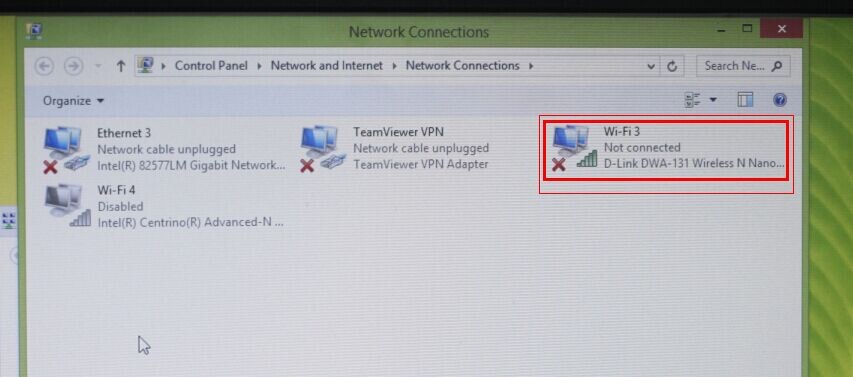
This DWA-131 is our wifi sign ,it's normal to see it shows disconnected.
5.Launch ISPI-NEXT,tick off the selection wifi for ICOM
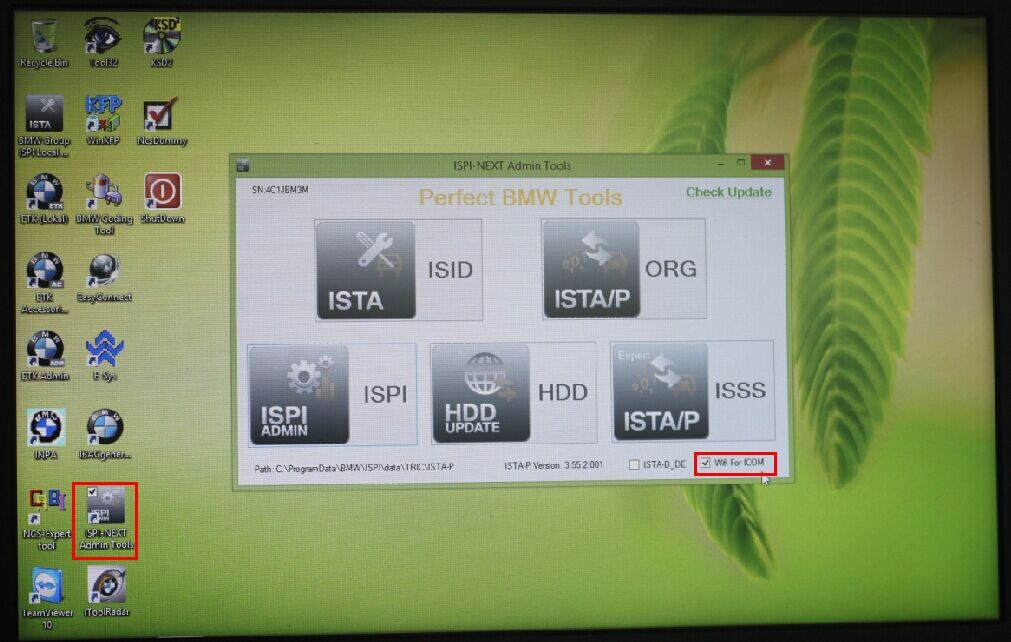
6.Plug the device to the car,wait 20-60 secs,you will see the WLAN light light on and flashes slowly or not flash ,which means both usb wifi and ICOM A2 wifi are ok .

7.Now you can start your work.
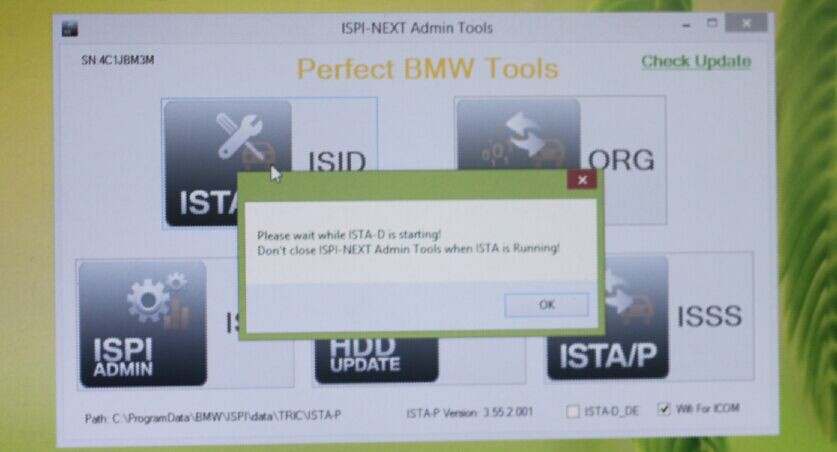
8.This window cannot be shuted down ,you can keep it minimum.
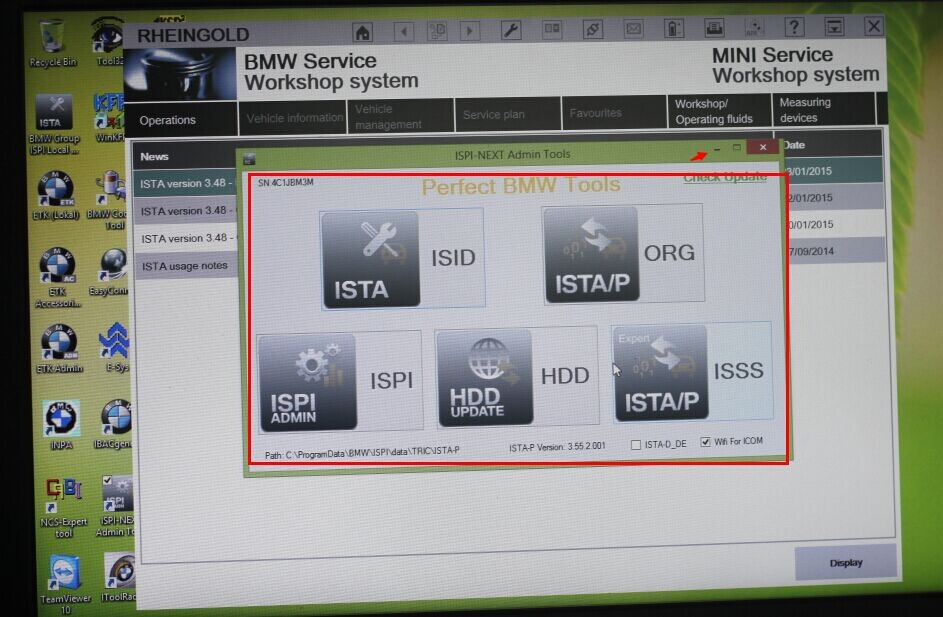
9.The software recognize the device normally.
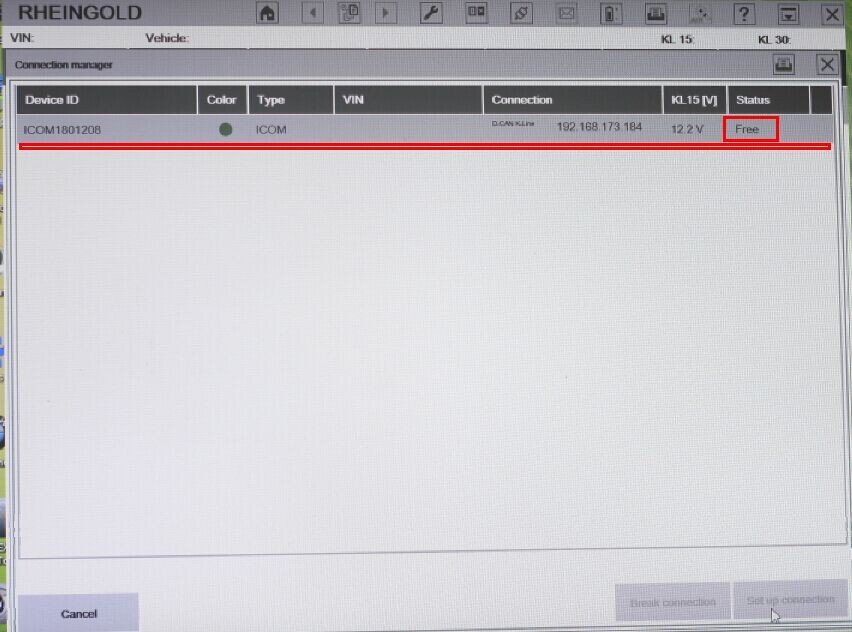
What is the difference Among Easycoding SVDI ICOM A2 FVDI for BMW
| Item Number | SP222 | SV80 | SP168 | SV61 |
| Item Name | 2015 Easycoding V1.3.0.150407 | SVDI Diagnostic Interface | BMW ICOM A2+B+C | 2015 FVDI ABRITES Commander for BMW |
| Software Version | V1.3.0.150407 |
VW, Audi, Skoda, Seat: V18
BMW: V9.6
TAG key tool: V5.8
SVDI Plugin Version: V2.3
|
V2015.3 | V10.4 |
| Languages | English, Russian, German, French, Spanish, Japanese, Italian, Korean, Dutch, Polish, Thai, Turkish, Czech, Portuguese, Indonesian, Swedish, Greek |
VW, Audi, Skoda, Seat Software Language Available: English, Simplified Chinese, German, Spanish, French, Russian, Italian, Danish, Czech, Bulgarian
TAG Key Tool Software Language Available: English
|
English, German, Spanish, French, Italian, Polish, Portuguese, Turkish, Czech, Swedish, Dutch, Indian, Greek, Russian, Chinese, Japanese, Korean and Thai. | English Only |
| Support Car Model | BMW, Rolls-Royce (2010y-2014y) | VW,Audi,Skoda,Seat,BMW,TAG | BMW | BMW,MINI BMW |
| Update | Send Software download link | Send Software download link |
Dual-Core Processor, it is recommended that the I3 above.
More than 4G of memory.
Lenovo ThinkPad X200, X230, X230T, X61T, T410, X61,Dell D630, E49 etc.
|
WIN7,WINXP |
| Main Function | Program, Coding | VW,Audi,Skoda,Seat,BMW,TAG read error code,diagnose | BMW testing and program, can not program key and ecu | diagnose, program and odometer |
| Difference | 1. SP222 main program F Series vehicles 2. SP168 is original maintain programming diagnose tool, full functions, it can support part of Easycoding and SVDI function 3. FVDI can do key programming, odometer, others can not support |
|||
How to change the language for BMW ICOM diagnostic tool?
1) Enter the BMW icom software, you will see this interface, click the icon which appearance is wrench, then you will see the other language: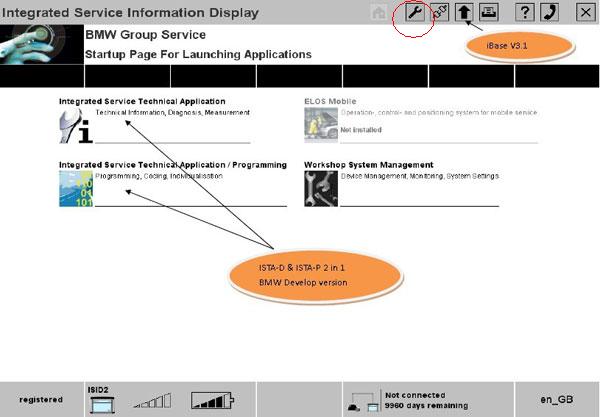
Then choose the language you want:
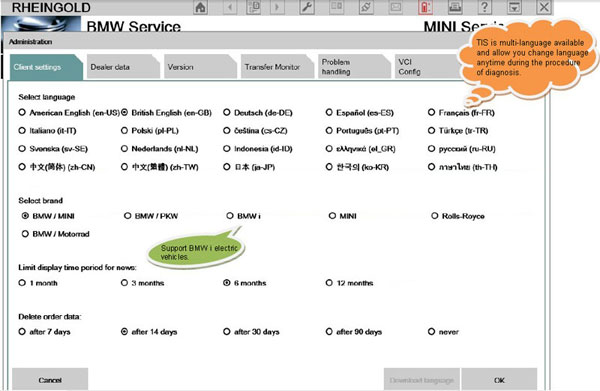
Then save the language setting. Go to diagnose and programming fucntion. You can also setup and save the language you want.
Customer question:
A:First password is BMW,second password no need put anything.
5.How to ICOM and Xprog TO fix BMW R56 FRM3
(Full Steps for Beginner)BMW ISTA Rheingold Installation
Here is a detailed BMW ISTA Rheingold installation tutorial with full steps for sharing! If you are just beginner and not so familiar with ISTA, below part will surely help you out!
Note before reading:
BMW ISTA installation method may differ from source and version. This method is only for reference.
If you need tested working BMW ISTA software with installation tech support, you can check:
V2017.03 BMW ISTA 4.04.12 BMW ICOM software HDD WIN7
Step 1
Download and run unblock.reg BEFORE downlonading aything else. Then REBOOT the computer, this is a critical step.

Install everything in Prerequisites folder, only if you don’t have a previous Rheingold installation. For 64-bit Windows, install both vcredist x32 & x64 from Microsoft, if not already installed.

Install the following – you can get both from Microsoft:
Visual C++ Redistributable Packages for Visual Studio 2013
NET Framework 4.6
Step 2
Download Rheingold.7z using MegaSync or JDownloader. Once downloaded, check whether “Rheingold.7z” is blocked.
If it is, unblock it. Right click on the file, go to Properties and if files are blocked, then you will see the unblock button as in the picture below:

Extract Rheingold.7z using 7zip ONLY.
Location doesn’t matter, but preferred location is C:\.
If extracting to this location, you will need admin privileges for 7zip before extracting the file. To avoid future issues with admin rights etc. you can also extract this file to the root of a secondary drive, for e.g. D:\
Step 3
Create desktop shortcut from:
C:\Rheingold\TesterGUI\bin\Release\ISTAGUI.exe.
If not, create the shortcut from the location you extracted the files to.

Run the following registry files, depending from your OS:
Ista-prog-x64.reg
Ista-prog-x86.reg
Run the following registry fixes from the C:\Rheingold folder (scroll all the way to the bottom to see these files):

Step 4
Run ISTAGUI shortcut from your desktop as administrator.
When prompted for license, copy the license key from the “rheingold-license.txt” located in “C: \Rheingold”

If/When prompted for dealer ID, enter “1” and ignore following warnings. ISTA+ will close.
Run again ISTAGUI shortcut from your desktop as administrator and verify the databases in Settings > Version tab in ISTA/D.
If you encounter start/running issues, delete the “Rheingold” folder from “C:\”, run “RCleanerV4.4.exe” as administrator and start again from step 2.
Now you can use BMW ISTA diagnostic software!
If you are tired to choose BMW ICOM, prepare a tablet and install BMW ISTA, you can also look at this entire kit:
http://www.EOBD2shop.com/wholesale/bmw-icom-next-a-b-c-plusbmw-icom-software-hdd.html
Update BMW ICOM Next firmware to V1.40.05 (guide)
Post topic: BMW ICOM Next fw: 1.4 1.40.05 bootimage 1.25.02 download and update instructions.
Free download BMW ICOM Next firmware 1.40.05:
https://mega.nz/!X14TxZYY!6zrJ6og9gR5u-CcGbGtWSpHBCknjhl-LElommEgYSK0
Compatible ICOM Next interface:
- BMW ICOM NEXT fw:1.4.0 V2017.03 Rheingold ISTA-D ISTA-P (Item No. SP269-1)
- BMW ICOM NEXT fw:1.4.0 with no Rheingold ISTA-D ISTA-P(Item No. SP269)
- Wifi BMW ICOM NEXT fw:1.4.0 with no Rheingold ISTA-D ISTA-P(Item No. SP269-B)
ICOM Next fw 1.40.05/01.25.02 update steps:
- Please use internet cable to connect ICOM Next with the computer, and charge ICOM Next via 12V power adapter or connect ICOM Next to BMW vehicle for power.
- Use IE Internet Explorer to open http://169.254.33.45:60080/, username/password: root/NZY1150263
- Select “Update Firmware”, you can see ICOM firmware version information.

- Select “Browse” to select file “ICOM-BootImage-01-25-02.bin”, set image type as “SYSTEM”, click “Send the file”.
- Select “Yes” when you get prompt “Write the image file to the flash?”, then ICOM indicator light will turn red.
- When it shows “The SYSTEM IMAGE update was successful”, click “Update Firmware”.

7. Choose “ICOM-ApplicationImage-01-40-05.bin”, set image type “APPLICATION”, click “Send the file”, this will be done in several minutes please be patient.
- click “Yes” when you get prompt “Write the image file to the flash?”, then the ICOM indicator light will turn red again.
- Complete updating, click “reboot”.
- Click “Home” – “Update Firmware”, you will see ICOM Next firmware display the newest version.



























![Free shipping High Quality BMW ICOM D Cable ICOM-D Motorcycles Motobikes Diagnostic Cable with PCB [Buy SF115-C Instead]](/upload/pro-sm/160814235712159332.jpg)

