[EU No Tax] V1.7 SVCI ING Diagnostic Tool Cover All Nissan/infiniti/GTR Powerful Than Consult 3 Plus Support Bluetooth
Go And Check Now! Here>>>>
Note:
1. No need to wait until Black Friday, get the lowest prices now
2. Free shipping from the US/UK/EU, fast, and no tax.Enjoy!
For tech support Pls Contact Erin:
WhatsApp: +86 18054815707
Email: Sales@EOBD2shop.com
Related Download Files
Product Description
- Work for Nissan 1996 to 2020
- SVCI ING= Consult III Plus + Security Card + GTR Card + Bluetooth 4.0
- 1996 Years Up to Now : Covers All the INFINITI/ NISSAN/ GTR Models Diagnostic, Immobilizer and Programming Funtions.
- It was improved 500 % speed for programming modules than OEM Nissan consult 3 plus tool, Perfectly replaces Nissan Consult-3 Plus .
- Software: Baochi Cloud Diagnostic V1.7
- SVCI ING for Nissan User Manual: Free download
- Guide To Program blank Nissan TCM module by SVCI ING: Customer Share
- Operating System: Win7, Win8, Win10
- Language: Chinese, English, Japanese
- Free Update Online : auto detect update.
- More stable and zero mortality for modules programming
- Support USB power supply and Bluetooth v4.0 connection.
- Build-in security card and GRT card functions, immobilizer bypass password.
- Provide mobile android software and Windows software ( BAOCHI cloud diagnostic )
- Software: Baochi Cloud Diagnostic
SVCI ING V1.0 : Free Download SVCI ING Nissan BAOCHI Cloud Diagnostic PC Software
SVCI ING V1.1 : https://pan.baidu.com/s/1JOcLDSXqnsuMVcVKEHIuAQ Password:uzq7
The latest version of SVCI ING V1.1 adds a USB connection device to work. If you cannot connect to Bluetooth to work, now you can choose Bluetooth or USB to work, which is convenient for your use.
SVCI ING V1.2: https://mega.nz/file/umhBSA5K#-cRNWu1-NX7773mxORYJLXeEWs2zyJg6PfW6IozvUvw
SVCI ING V1.3: Free Download SVCI ING Nissan BAOCHI Cloud Diagnostic PC Software V1.3
SVCI ING V1.7: Free Download SVCI ING Nissan BAOCHI Cloud Diagnostic PC Software V1.7
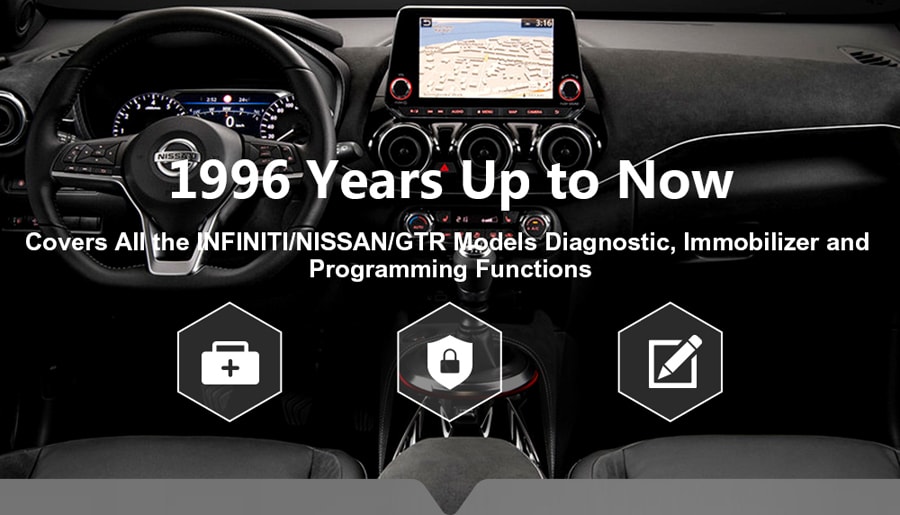
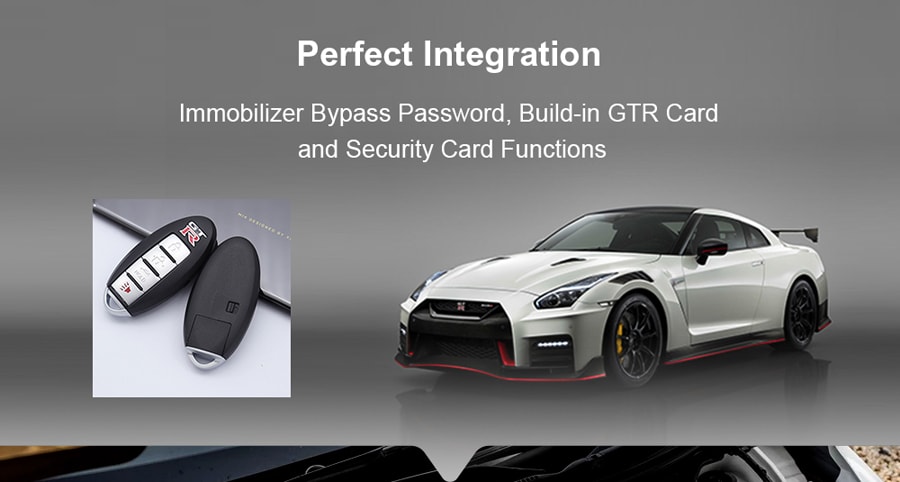
SVCI ING For Nissan FAQ:
Q: Could you send me the link to download the software ?
A: Yes,please download it from this link : http://flyobd.com/shop/download-center/
Q: SVCI ING can be installed on Android right?
A: Yes
Q: In order to reprogram ECM or TCM, need to pay a subscription to Nissan dealer??
A: Hello sir, no need to pay for it.
Q: Is there an instruction about how to use the SVCI ING Nissan ?
A: Pls kindly check this user manual : Click here
Q: Does the SVCI ING support key programming for 2011 Nissan Altima
A: Yes, it support this
Q: Does it support for Infiniti Q30 / QX30 2016
A: Yes, it supported
Q: How can I use the SVCI ING Nissan Program blank Nissan TCM module?
A: You can check this article [Share from customer] : Guide To Program blank Nissan TCM module by SVCI ING Nissan
Q: What is the difference between SVCI ING Nissan and Nissan Consult 3 Plus ? Will SVCI ING Nissan Diagnostic Tool Replace Consult 3 Plus?
A: SVCI INGwas improved 500 % speed for programming modules than OEM Nissan consult 3 plus tool
SVCI ING Nissan VS Nissan Consult 3 Plus:
| Item | SVCI ING for Nissan | Consult III Plus for Nissan |
| Programming Time | About 3 minutes | About 15 minutes |
| Programming Mortality | 0% | 0%> |
| Immobilizer Function | Immobilizer bypass password | Immobilizer with password |
| Security Card Function | Build-in | Need extra purchase |
| GTR Card Function | Build-in | Need extra purchase |
| Supported Model Years | From 1996 MY year up to now | From 1996 MY up to now |
| Mobile Android Software | Contains | Null |
| Bluetooth | Contains | Contains |
| Software Update | Automatic online update | Uncertain update |
| Supported Language | English, Japanese, Chinese | English, French, German, Spanish, Italian, Japanese, Russian, Finnish, Greek, Chinese, Portuguese |
| Weight | 0.1kg | 1.2kg |
| Size | 15cm*10cm*2.5cm | 26cm*22.5cm*8cm |
| Price | 168USD | 659USD |
SVCI ING Nissan Diagnostic Tool Functions:
- Full System diagnosis (Auto detect or Protocol Detect Nissan, Infitini, Datsun, GTR)
- Real Data Display:
Electric current display
Voltage display
Temperature display
RPM display
PA display
etc - Special Functions:
Immobilizer key programming (Don't Need Immo Card)
Module Re- Programming (ECM, TCM, Blank TCM, Blank TCM, ABS, VDC etc Module programming, very fast, don' t need password)
Configuration
SVCI can program key if you have 10-digit security code.
SVCI ING Diagnostic OBD2 Scanner Functions Display : https://youtu.be/0d_QoeHk7AA
Full System diagnosis (Auto detect or Protocol Detect Nissan, Infitini, Datsun, GTR)
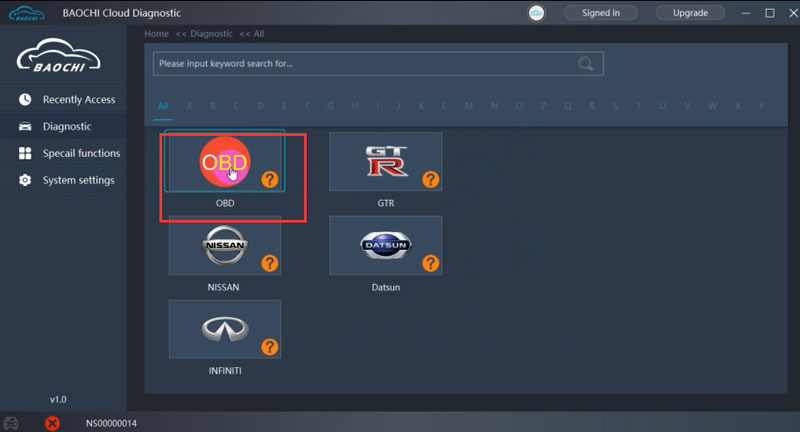
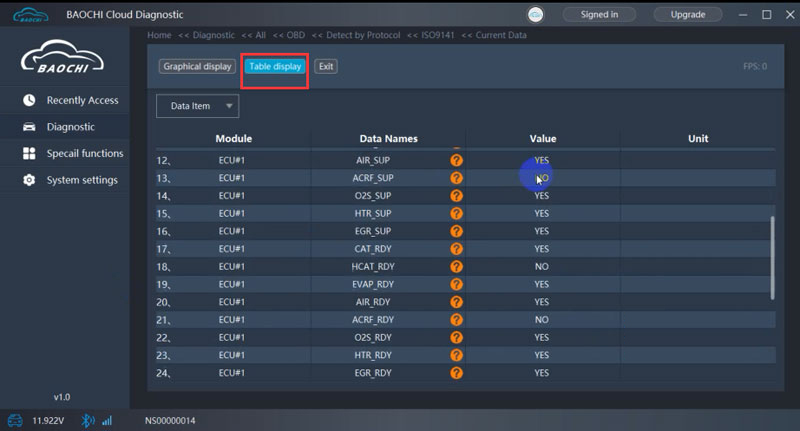
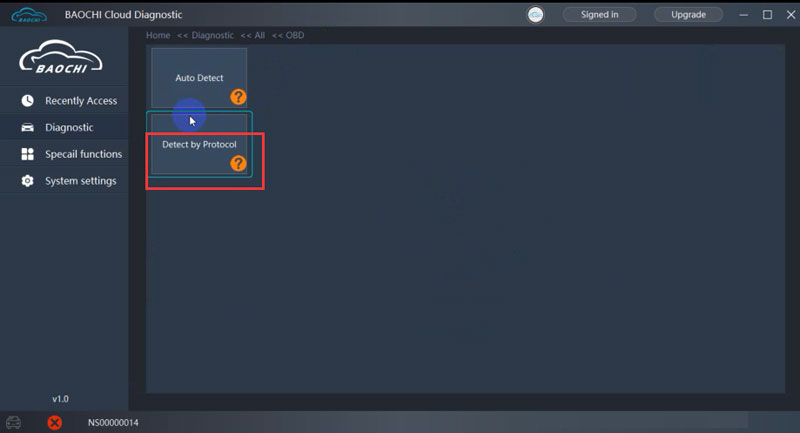
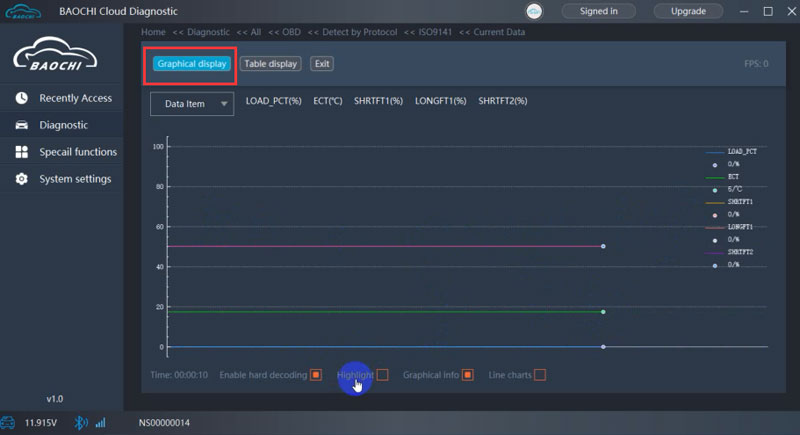
Real Data Display:
Electric current display
Voltage display
Temperature display
RPM display
PA display
etc
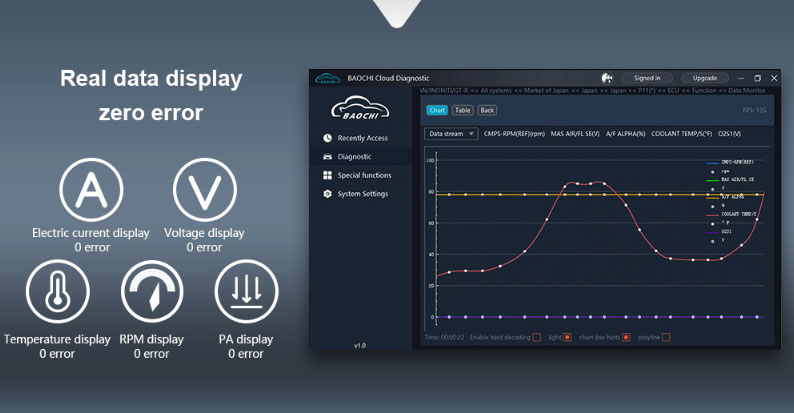
Special Functions:
Immobilizer key programming ( under developing)
Module Re- Programming (ECM, TCM, Blank TCM, Blank TCM, ABS, VDC etc Module programming, very fast, don' t need password)
Configuration
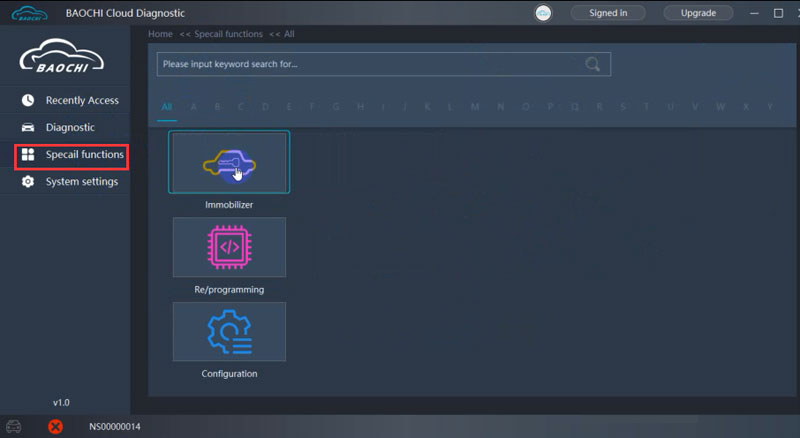
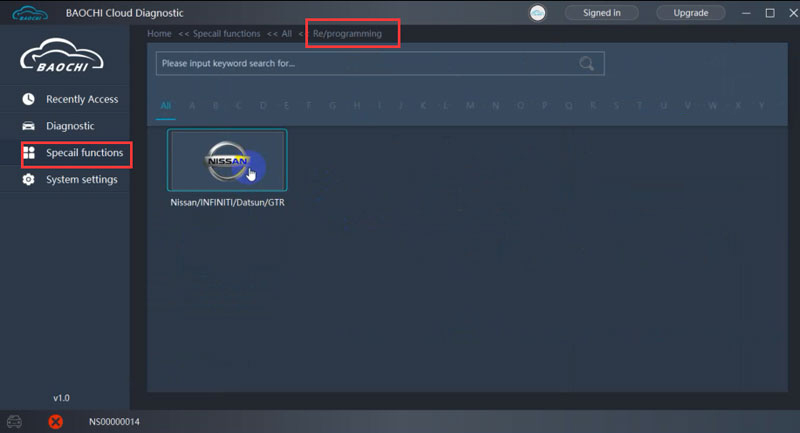
Warm Notice: For Immobilizer function, SVCI ING can not calculate 10 digits Nissan password nor program keys for 2020 Nissan SYLPHY.
SVCI can program key if you have 10-digit security code.
SVCI ING Hardware Display:


Package includes:
1pc x SVCI ING for Nissan/Infiniti/GRT Dagnostic Tools
1pc x 16-14 Connector
1pc x USB Cable
1pc x CD software


 '
' '
'

Shipment Option and Delivery Time In EOBD2shop
1. Shipment from Shenzhen/ Hongkong warehouse
1)DHL Shipping and Other Express Service:
- Take About 5-7 working days
- DHL will be the default delivery method
- To help you clearance we will help declare a lower price on the invoice to help clearance.
- If address is remote area, you need pay remote freight 45 USD or we will ship by Normal Post or Yanwen/EMS/Aramex Express.
- For some eu countries, there might be customs duty problem, if you have any special rquest on this, you can email to inform us your suggestions.
- Take About 7-10 working days, No Tax Problem
- Usually No Tax for European Countries or Remote Area. The tax was pre-paid, when package reached, there's no tax no extra fee for customers.
- Due to high custom tax in European Countries, Like Canada, Germany, Greece, Romania, Sweden, France,etc, we will use Yanwen express as first option, if you will need faster DHL shipment, please contact us, thank you.
- Take About 10-16 working days, Sometimes will be 20 days.
- Registered Airmail Includes Netherlands Post, USPS Post, Singapore Post, Hongkong Post, etc
- Order amount less than 150USD, and package weight less than 2KG will be sent by Registered airmail.
- But if you feel it is really slow, and want us to send by DHL, you can choose "Premium Delivery" and pay for the extra shipping for express service. finally we will send it by DHL.
- Item title marked "Ship from US"
- Take About 3-5 working days, Free TAX, faster shipping with cheaper price.
- Note: If US/UK Stock sold out, your order will be shipped from China via DHL or YANWEN (No Tax) by default.
- We have stocked up hot sale items in US, UK, Amazon US, and EU Warehouse, which is more convenient for you.
- EU Warehouse was located in Germany/Czech and it only can ship to EU country:
Germany, France, Spain, Netherlands, Finland, Sweden, Austria, Belgium, Bulgaria, Croatia,
Czech Republic, Denmark, Estonia, Greece, Hungary, Ireland, Latvia, Lithuania,Luxembourg,
Malta, Poland, Portugal, Republic of Cyprus, Romania, Slovakia, Slovenia,5-7 DaysRoyal Mail/ DHL
We can offer you lifetime customer service and tech support. If you have any problems, please Provide error image or video to show the problem, and kindly describe it in detail, technician will try their best to help you solve the problem. If there are no solution, you can return it for refund or get a new one for replacement.
For any question, please contact us at:
- Whatsapp: +8618054815707
- Email: sales@EOBD2shop.com
- Hot line: +8618054815707
- Skype: careucar
- Accepting bulk purchases, We can Offer you wholesale price.
- EOBD2shop is a OBDII tool online supplier providing best-quality ECU chip uning tools, car diagnostic tools, OBDII Code scanners, car key programmers, heavy duty scanners, locksmith tools etc.
- Besides, we are the agent for many original brand such as Autel, Xhorse, OBDstar, VXdiag, XTOOL,Launch,CGDI, Yanhua ect.

Video
Svci ing nissan diagnostic tool display
Tech support
Customer Share: Guide To Program blank Nissan TCM module by SVCI ING Nissan diagnostic tool
SVCI ING BAOCHI software register, bind and unbind operations
SVCI ING is a device based on the BAOCHI cloud diagnostic software, compatible with Windows and Android platforms.
When using the BAOCHI cloud diagnostics software for the first time, you must register an account with emails, then associate the SVCI ING hardware devices with the BAOCHI software after successfully registering the software.
This post will show you how to register, bind, and unbind operations.
On Windows platform
Part 1. SVCI ING BAOCHI software register
Step 1. First, install the BAOCHI cloud diagnostic software on the Windows system
Step 2. Then, insert the Bluetooth dongle into the computer via the USB port.
Step 3. Feed SVG ING. There are two ways.
1) Connect SVCI ING to the vehicle’s OBD port and start the vehicle.
2) Connect SVCI ING to the computer or power supply via the USB port.
Step 4. Run the BAOCHI software and register an account, as shown in the following figure
Part 2. SVCI ING BAOCHI software bind
After the first successful registration and login, the BAOCHI cloud diagnostic system will prompt you to pair the device, select the device to pair based on the prompt, then connect it based on the equipment’s Bluetooth ID (device serial number), as shown. in the figure below.
Part 3. SVCI ING BAOCHI software Unbind
Log in to BAOCHIcloud diagnostic software, select “System Settings” in the left menu bar, then select “unbind device” and click “confirm to unbind”.
On the Android platform
Step 1. Install BAOCHI cloud diagnostic software on Android platform, if you have already registered an account in the Windows platform, you can directly enter the account to log in and use it, if you have not registered an account, you need to register an account before you can use it.
Step 2. Supply power to SVCI ING. There are two ways.
1)Plug SVCI ING into the vehicle’s OBD port and start the vehicle.
2)Plug SVCI ING into the computer or the power supply via USB port.
Step 3. Open the Bluetooth function of the mobile phone and register your account with the BAOCHI android software for the first time according to the registration process as shown in the figure below. The device will be automatically bound when the registration is completed.
Step 4. Log in BAOCHI could diagnostic software in mobile phone terminal, select “menu” in the menu bar, and then select “System Settings” and then click “Bound device” item to unbind or bind a device operation, as shown in the figure below.
Done!
Customer Share: Guide To Program blank Nissan TCM module by SVCI ING Nissan diagnostic tool
Before program, please perform the following steps first.
Step 1: Download SVCI ING V1.0 or V1.1
Note: The difference is SVCI ING V1.1 has two methods to connect SVCI ING Nissan device to computer- via Bluetooth or USB cable, while V1.0 only supports Bluetooth connection.
System Requirements:
Windows: windows7/8/10
Android: Android V5.1 above
Network: 3G above
Step 2: Install SVCI ING BAOCHI Cloud Diagnostic software
Step 3: Register SVCI ING BAOCHI software account (for the first time to use)
Step 4: Bind SVCI ING in BAOCHI software on Windows/ Android platform (for the first time to use)
Note: one email can only bind one device in software. If there are multiple devices that need to unbind an old device from the software and then re-bind the new device.
For more details about download link, installation, registration, device bind and unbind guide, please refer to this article:
Start to program Nissan TCM module
TCM module: Nissan XA 310F6 1VA5A -120N A1 3603

Connect TCM module with SVCI ING interface and 12V power adapter

When the left indicator of the device turns on and the right indicator flashes, that means the connection is normal.

Plug the SVCI ING Bluetooth dongle to laptop

Add a Bluetooth device

The Bluetooth state is on
The PC will discover the Bluetooth device automatically, and then pair
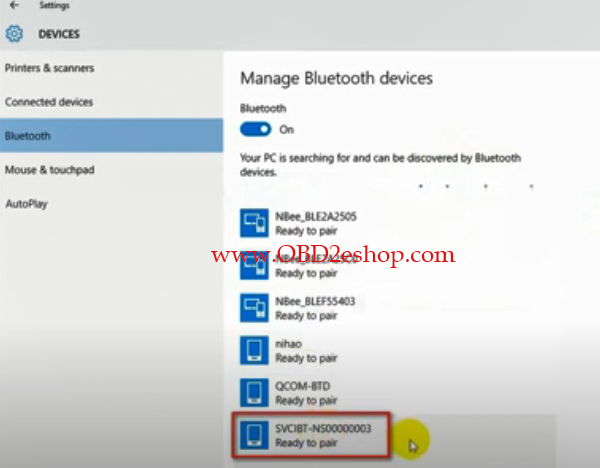
Note: The Bluetooth number is same as the serial number of the SVCI ING device
Run BAOCHI Cloud Diagnostic software
Login with email and password you have registered
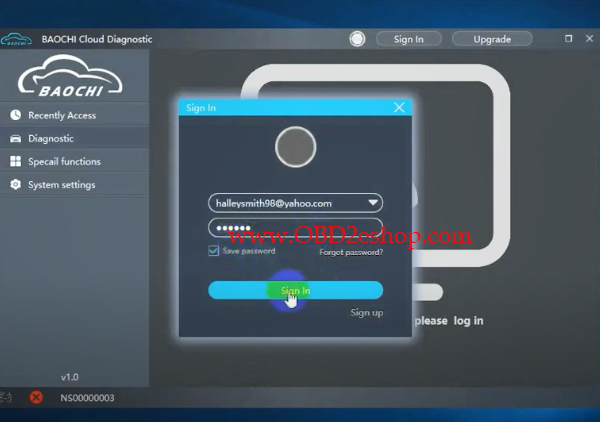
Select Special functions-> Re/programming-> Replacement/Blank-> TCM
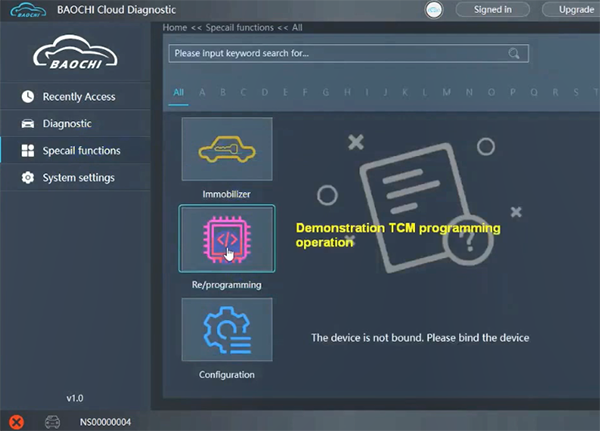
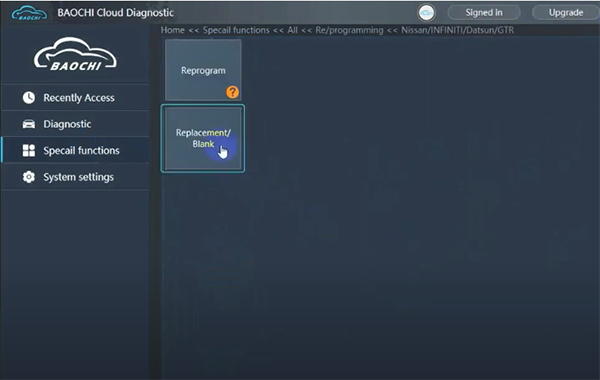 '
'
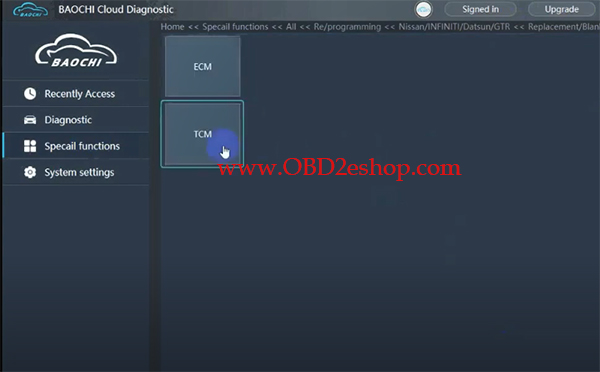
Select the operation mode (recommend choose Default option), and press OK
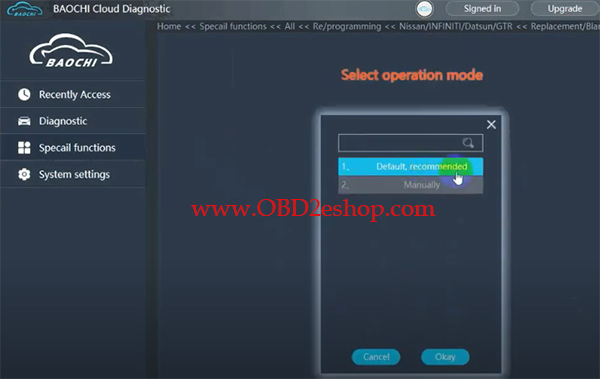
Select proper file and press OK
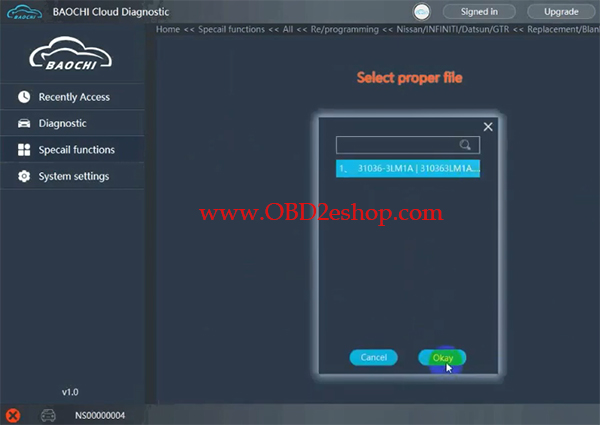
Follow the on-screen tips to turn off ignition and replace TCM, then turn ignition ON
Compiling data…
Keep battery voltage 12V above
Transfer data to SVCI
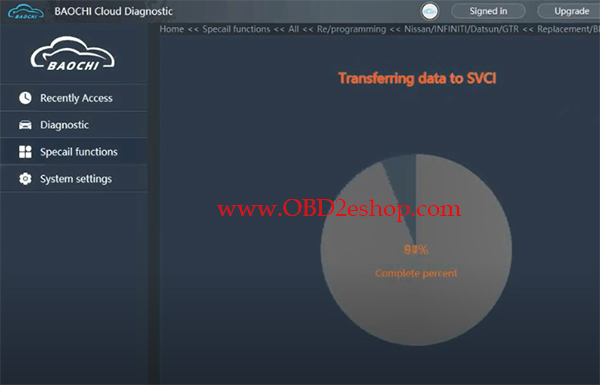
Start programming
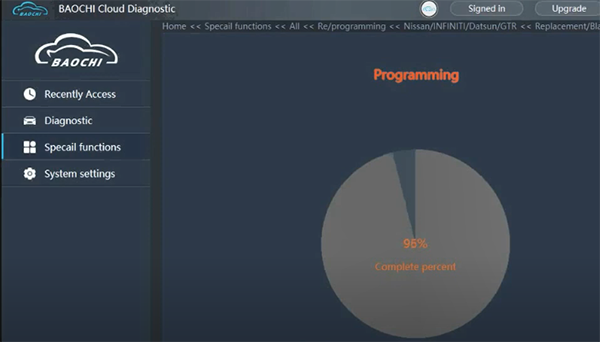
Note: Don’t interrupt the device connection
It takes about 4 minutes to program TCM module
TCM module programming completed
Turn ignition OFF/ON several times, click OK and clear DTC
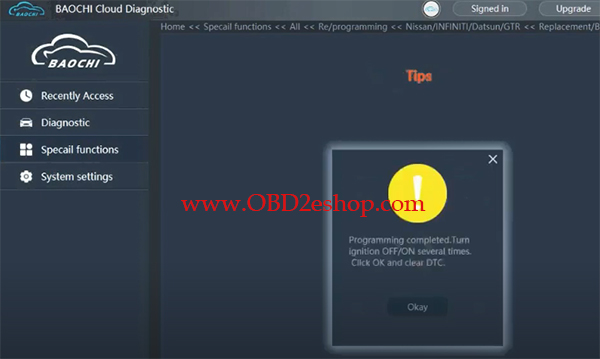
Program TCM successfully, turn ignition off
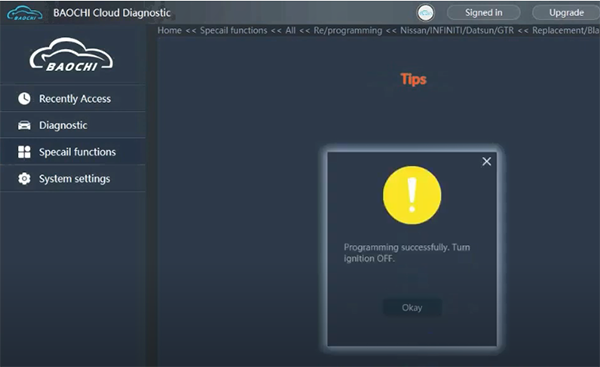
Done!
![[EU No Tax] V1.7 SVCI ING Diagnostic Tool Cover All Nissan/infiniti/GTR Powerful Than Consult 3 Plus Support Bluetooth](/upload/pro-md/20061415921859008556.jpg)
![[EU No Tax] V1.7 SVCI ING Diagnostic Tool Cover All Nissan/infiniti/GTR Powerful Than Consult 3 Plus Support Bluetooth](/upload/pro-md/20061415921858992712.jpg)
![[EU No Tax] V1.7 SVCI ING Diagnostic Tool Cover All Nissan/infiniti/GTR Powerful Than Consult 3 Plus Support Bluetooth](/upload/pro-md/20061415921859008689.jpg)
![[EU No Tax] V1.7 SVCI ING Diagnostic Tool Cover All Nissan/infiniti/GTR Powerful Than Consult 3 Plus Support Bluetooth](/upload/pro-md/20061415921859019523.jpg)
![[EU No Tax] V1.7 SVCI ING Diagnostic Tool Cover All Nissan/infiniti/GTR Powerful Than Consult 3 Plus Support Bluetooth](/upload/pro-md/20061415921859028396.jpg)
![[EU No Tax] V1.7 SVCI ING Diagnostic Tool Cover All Nissan/infiniti/GTR Powerful Than Consult 3 Plus Support Bluetooth](/upload/pro-md/20061415921859031448.jpg)
![[EU No Tax] V1.7 SVCI ING Diagnostic Tool Cover All Nissan/infiniti/GTR Powerful Than Consult 3 Plus Support Bluetooth](/upload/pro-md/20061415921859034525.jpg)
![[EU No Tax] V1.7 SVCI ING Diagnostic Tool Cover All Nissan/infiniti/GTR Powerful Than Consult 3 Plus Support Bluetooth](/upload/pro-md/20061415921859049452.jpg)
![[EU No Tax] V1.7 SVCI ING Diagnostic Tool Cover All Nissan/infiniti/GTR Powerful Than Consult 3 Plus Support Bluetooth](/upload/pro-md/20060115910666826395.jpg)
![[EU No Tax] V1.7 SVCI ING Diagnostic Tool Cover All Nissan/infiniti/GTR Powerful Than Consult 3 Plus Support Bluetooth](/upload/pro-md/20063015935108194529.jpg)













