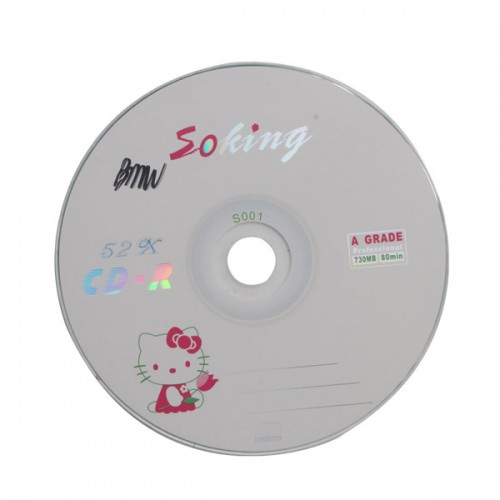Xhorse BMW Multi Tool CAS1/2/3/4/CAS4+ V7.7 Key Programmer
Go And Check Now! Here>>>>
Note:
1. No need to wait until Black Friday, get the lowest prices now
2. Free shipping from the US/UK/EU, fast, and no tax.Enjoy!
For tech support Pls Contact Erin:
WhatsApp: +86 18054815707
Email: Sales@EOBD2shop.com
Product Description
2.Key Programmer for bmw has multi-function: key programmer, odometer correction, eeprom read and write, Synchronization Codes, and so on.
BMW Multi Tool V7.7 CAS1/2/3/4/CAS4+ OBD2 Key Programmer for
Top reasons to get Multi Tool for BMW:
1. It is the most professional OBD2 key programmer for BMW, verified by lots of customers.2. Software Version: V7.7, software keep updating online.
3. Support BMW CAS4, CAS4+Encrypt Authorization.
4. Get Free Encryption Authorization For BMW CAS4.
Kindly note:
1. English only
2. Before Run the Software,pls Connect Dongle to Computer
3. Supports BMW CAS4 programming,but needs BMW CAS4 adapter, item # SK97-B.
Multi Tool for BMW Function List:
1. Car access sytem dentification
2. Read/Write CAS EEPROM(OBDII)
3. Read/Write KM stored in CAS system(OBDII)
4. Read/Write synchronization codes stored in CAS system(OBDII)
5. Synchronize DME and CAS(OBDII)
6. Synchronize CAS and ELV(OBDII)
7. Prepare dealer key for CAS1/CAS2/CAS3/CAS+(support latest CAS3 verison)(OBDII)
8. Read/Restore CAS KEY information(OBDII)
9. Disable/Enable key with working key(OBDII)
10. Clear DTC and Shadow (OBDII)
11. Prepare dealer key with CAS eeprom dump
12. Unlock dealer key prepared with our software with CAS eeprom dump or KEY information
13. Change KM in CAS and instrument dashboard with file dump
14. Have key programmer, you can programm dealer key directly.
Pay attention to the function: Help->Device update. You can get the latest software version and firmware verion when you can access to internet
BMW Multi Tool V7.7 Update tips:
BMW Multi Tool V7.7 Update
Multi Tool V7.5 Update tips:
1.Free for all user: Make dealer key for CAS4 encrypt version, support add key and lost all key. No need condor authorization.
2.Normal bugfix
Multi Tool V7.4 Update tips:
2. Key learning -> fix up smart key change, enable to fix the error that smart key not work.
3. Fix the error that EWS generate dealer key but sometimes not work.
4. Fix other bug
Multi Tool Software Explanation:
1. Menu:
- Tool: you can choose language here, support "English" and "Chinese Simplified" Restart software to apply your settings.
- File Make Key: you can prepare dealer key with EWS and CAS EEPROM dump.
- Help: Device update. You can get your device and dongle id version and update it.
2. Protocal type:
Now BMT support there type of protocol: KWP-CAN BUS 100Kbps, KWP-CAN BUS 500Kbps, KWP-2000. "Auto Detect " function can help you to choose the right protocol.
After choose protocol okay, then press "Connect". If connected success. All CAS info will display in CAS Identification. Include CAS number, VIN, production date, etc.
3. EEPROM Function: Read EEPROM'Write EEPROM'Save File'Load File…
1.You should backup the CAS EEPROM before prepare dealer key. After succeed read EEPROM, please save it as back file. This step is
very important.
2.Now can’t read the whole EEPROM for cas3 system. But the main section is contained. It should be saved. When you read CAS EEPROM,
it will give tips as follow(Press ok to continue)
4. Odometer:
Support read and change KM stored in CAS system.
Don't support to change KM in instrument. If you want to change the KM display in instrument. You should change KM in CAS system first. Then modify the KM in instrument manually.
5. Synchronization Codes:
1). CAS3 code-DME, CAS3code-EGS: Read and write DME and EGS code stored in CAS3 system.
2). Synchronize DME and CAS— this function will be useful while prepare dealer key or any other operation which cause can't start the engine.
3). Synchronize CAS and ELV — this function can help clear wheel errors
6. Key Learn
-1.jpg)
1). Get Key Info: With this function you can get the key cutting, remote frequency, and key data.
2). Save Key Info: Save the read key info.
3). Load Key Info: Load the saved key info. To see the key data and prepare for write key info.
4). Write Key Info: Write the loaded key info into CAS system.
5). Make Dealer Key: You can prepare dealer key after you get key info successfully. Also you should choose the key position.
6). Add key: Add the new dealer key into CAS system. Some CAS system needs this step to start the engine.
7). Enable Key: Insert the current key into ignition switch, press "Enable Key". The key after current key will be enabled.
8). Disable Key: Insert the current key into ignition switch, press "Disable key". The key after current key will be disabled.
9). Clear DTC: Before prepare dealer key and after it you can use this function to clear DTC.
10). Clear Shadow: Before prepare dealer key and after it you can use this function to clear Shadow.
7. File Make Key
1). Choose CAS or EWS type.

2). Load the choose EEPROM file you will get the make dealer key window.
3). Choose key position and press "Make Dealer Key" button. Flow the given tips to prepare dealer key. After succeed you can save the new EEPROM dump file.
- For EWS1, EWS2, EWS3, EWS4, CAS1, CAS2, CAS3 type the prepared dealer key can start the engine directly.
- For some CA3+ type you need to write back the new dump file into car.
4). CAS3 encrypt data, only OBDII prepare make key is support for CAS3 encrypt data.

8. Device Update
Open this window after connect to internet. You can see the latest software version, firmware version, dongle version. You can go to our website for further information. After succeeded update device firmware, must reconnect the hardware to computer

1.Device Info: Get dongle and hardware SN and version

2.Device Update: This function can update the dongle and device


Process to prepare dealer key:
1. On main window choose “Connect” to auto detect the current car protocol and get the CAS info.
2. On main window choose “Read EEPROM” to read the CAS EEPROM file and save it.
3. On main window choose “Key Learn” button to get key learn window.
4. On Key Learn window choose “Get Key Info” to get the key info stored in CAS system.(picture 2).
5. Choose “Save Key Info” button to save the read key info for backup.
6. Check the connection between programmer and device. Keep connection while make key process.
7. Put new blank key into the center of programmer.
8. Choose the position where you want to suit the key.
9. Press “Make Dealer Key” to prepare dealer key. After succeed you will get (picture 3)
"Key make okay and locked. Please use it start the car. If can’t start engine, use “Add Key” function add the new dealer key to CAS system.” Once can start the engine, go to step 13.
10. Put the new dealer key into programmer. Use “Add Key” function to add the key to CAS system.
After that you will get (picture 4):”New dealer key success written to CAS system. You can start engine with the new key now. If can’t please use the original working key first.”
11. Please return to main widow and use function “Synch DME-CAS” to synchronize DME (ECU) with CAS.
12. Use “Synch CAS-ELV” to clear wheel errors.
13. Enter to key learn window use “Clear DTC” and “Clear Shadow” function clear all error sin CAS system.
While prepare dealer key process. Once you get the tips like picture 1, remove the key from ignition switch, if key has keyless, take the key out of car.




Multi Tool for BMW Specification:
1. Operating Temperature: -20 to 70 °C ( -4 to 158 °F )
2. Storage Temperature: -40 to 85 °C ( -40 to 185 °F )
3. Diagnostic Interface: 16 PIN
4. USB Interface: USB 2.0
5. Power: DC 5 V - 12 V
6. Consumption: 1 W
7. Dimensions: Length 95 mm, Width 49 mm, Height 28 mm
Packing list:
BMW Multi Tool Connection Picture:

FAQ:
1.Q:Can you tell me if this tool can program used keys or just new key
A:BMW keys only can be programming once,this tool can only do new keys,can not program used keys.
2."Device not connected"Error
Information: Hardware not connected to PC with USB port.
Solution: Plug device to USB.
Shipment Option and Delivery Time In EOBD2shop
1. Shipment from Shenzhen/ Hongkong warehouse
1)DHL Shipping and Other Express Service:
- Take About 5-7 working days
- DHL will be the default delivery method
- To help you clearance we will help declare a lower price on the invoice to help clearance.
- If address is remote area, you need pay remote freight 45 USD or we will ship by Normal Post or Yanwen/EMS/Aramex Express.
- For some eu countries, there might be customs duty problem, if you have any special rquest on this, you can email to inform us your suggestions.
- Take About 7-10 working days, No Tax Problem
- Usually No Tax for European Countries or Remote Area. The tax was pre-paid, when package reached, there's no tax no extra fee for customers.
- Due to high custom tax in European Countries, Like Canada, Germany, Greece, Romania, Sweden, France,etc, we will use Yanwen express as first option, if you will need faster DHL shipment, please contact us, thank you.
- Take About 10-16 working days, Sometimes will be 20 days.
- Registered Airmail Includes Netherlands Post, USPS Post, Singapore Post, Hongkong Post, etc
- Order amount less than 150USD, and package weight less than 2KG will be sent by Registered airmail.
- But if you feel it is really slow, and want us to send by DHL, you can choose "Premium Delivery" and pay for the extra shipping for express service. finally we will send it by DHL.
- Item title marked "Ship from US"
- Take About 3-5 working days, Free TAX, faster shipping with cheaper price.
- Note: If US/UK Stock sold out, your order will be shipped from China via DHL or YANWEN (No Tax) by default.
- We have stocked up hot sale items in US, UK, Amazon US, and EU Warehouse, which is more convenient for you.
- EU Warehouse was located in Germany/Czech and it only can ship to EU country:
Germany, France, Spain, Netherlands, Finland, Sweden, Austria, Belgium, Bulgaria, Croatia,
Czech Republic, Denmark, Estonia, Greece, Hungary, Ireland, Latvia, Lithuania,Luxembourg,
Malta, Poland, Portugal, Republic of Cyprus, Romania, Slovakia, Slovenia,5-7 DaysRoyal Mail/ DHL
We can offer you lifetime customer service and tech support. If you have any problems, please Provide error image or video to show the problem, and kindly describe it in detail, technician will try their best to help you solve the problem. If there are no solution, you can return it for refund or get a new one for replacement.
For any question, please contact us at:
- Whatsapp: +8618054815707
- Email: sales@EOBD2shop.com
- Hot line: +8618054815707
- Skype: careucar
- Accepting bulk purchases, We can Offer you wholesale price.
- EOBD2shop is a OBDII tool online supplier providing best-quality ECU chip uning tools, car diagnostic tools, OBDII Code scanners, car key programmers, heavy duty scanners, locksmith tools etc.
- Besides, we are the agent for many original brand such as Autel, Xhorse, OBDstar, VXdiag, XTOOL,Launch,CGDI, Yanhua ect.